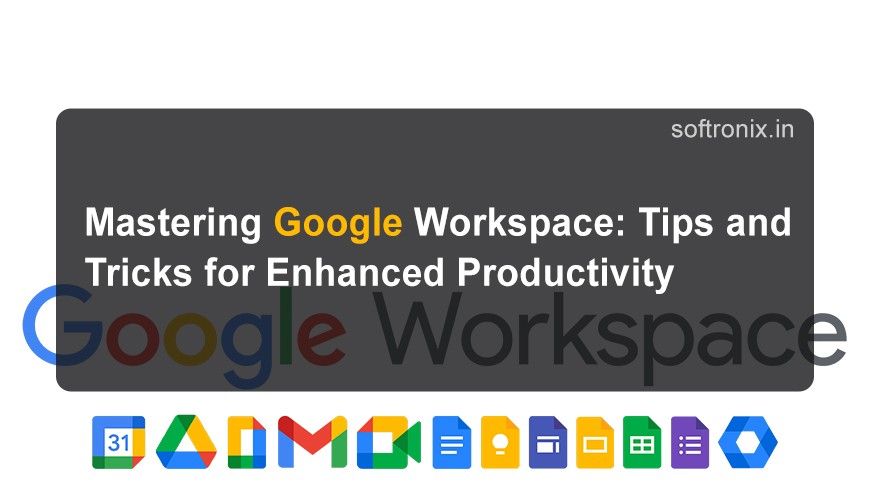
Mastering Google Workspace: Tips and Tricks for Enhanced Productivity
Increased use of technology in the current world makes it crucial for any individual to acquire professional skills in the usage of the most popular tools for productivity. Collection and compilation of multiple tools make Google Workspace, or G-Suite as it is also known, great for business collaboration, organization, and communication. Even if you are an expert user, or just begin experimenting with the application, you can always discover something new that will improve its efficiency.
What is Google Workspace?
Google Workspace is an integrated set of cloud office applications that is created by Google. It combines different programs created to make personal or group performance at workplace more effective. Key components of Google Workspace include:
Gmail: An Internet-based e-mail service with sophisticated functionality, it has outstanding search, anti-spam techniques, and links to the other Google services.
Google Drive: An online system that allows an organisation to store, secure as well as-share and work on documents over the World Wide Web.
Google Docs: A document application that functioning, synchronously with others such that the other party is also checking it and writing to it at the same time.
Google Sheets: A program for counting, graphing and sharing data.
Google Slides: An application that allows people to design and execute computer based presentations over the internet.
Google Calendar: An appointment application that allows users to schedule appointments, set reminders and synchronize their calendar with other users.
Google Meet: A medium that entails video and gives a list of business to support virtual meetings, with webinars and screen share.
Google Chat: An application designed for exchange of information and instant messaging with the help of chat rooms, and other features.
Google Forms: An application software used for designing questionnaires to be used in collecting data.
Google Workspace is mainly targeted for commercial, education and non-profit organizations and offers such options as custom email addresses, improved security measures and administration. It enhances team work and efficiency in that it allows organizations and team to easily and effectively coordinate during the working process irrespective of whether people are inside the building or far away. It’s time to learn how to get the most out of your Google Workspace.
1. Google Drive Tips how to Sort Your files Like A Pro
Use Folders and Subfolders
They both contain records, which when unorganized turn a neat area into a mess in the case of a cluttered Drive. Establish an elaborate folder structure in a manner of hierarchy, subfolders. For example, sort documents by project, or client, or year. This in a way makes it easier to locate a particular file in case one is being looked for.
Color Code Your Folders
In this aspect, visual organization can again play a decisive role. They simply right click on any folder, another sub-menu will appear that says “Change color” click that and then select the color that will best represent the category. This makes it even easier to read the text because, this way, the symbols do not blend in with the background.
Utilize Shared Drives
Companies working on team projects should avoid using individual Google Drive folders instead, use the Shared Drives. This helps to make sure that all the members get a copy of files and in the event the individual leaving organization was the only one holding files, the files or documents would be lost.
2. Learn All The Tips And Tricks You Need To Know To Effectively Collaborate Using Google Docs
Make use of Comments and Suggestions
While correcting, it is best to use the “Comment” option where an individual is shown to correct a document, rather than editing the document directly. This preserves the text and at the same time enables the participants to give their opinions. You can also endow comments with some team members which makes it easier to track who needs to do what.
Explore Voice Typing
For those who mostly speak than write, enjoy the voice typing from Google Docs. Go to the tool bar and click on the word ‘Voice typing’. It can help save you time, and get your thoughts down as fast as possible.
Add-ons are available for intensifying the use of any social site.
Search for Docs add-ons in the Google Workspace Marketplace to discover features that make your doc creation process more efficient. For the part of grammar check you can use Grammarly and for citation use EasyBib.
3. How to prep Google Sheets for the optimal data handling
Master Keyboard Shortcuts
It might be useful to learn various tools shortcuts in order to make the work go faster. For instance, Ctrl + Shift + L brings up the filters option, and Ctrl + arrow keys allows one to move through information more ch bại.
Data Validation Element for Error Free Input
Looking at the issue of data integrity, the best tool would be the Data Validation. That way it allows you to limit the input of data to specific parameters, this eliminates mistakes that might be made and brings standardization.
Another feature that must take advantage of is Conditional Formatting
Conditional formatting can be automatically used to draw attention to important data. This makes it easier for you to easily pinpoint areas that are on the rise, those that are most abuzz or those which may require much attention.
4. Integrate Video Conference with Google Meet and Instant Messaging.
Organize Meet Calls Right from the Calendar
Google meet links can be added when arranging meetings using Google Calendar. This means that all the invitees have to receive the meeting link to that particular meeting which makes it easy.
Employ Google Chat for Informal Messaging
Google Chat should replace extended email exchanges or questions to one another, updates, etc. Remove $. It is good to create a specific channel for every project or a team they are working on to avoid complications.
Recording meetings is like taking photos during a trip because you want to always revisit the memories of that trip.
In a large group or when you cannot make a meeting, utilize the Google Meet recording option. This way, it is easy to return to the discussion and decisions later so that everyone within a group will know that.
5. Add Google Tasks if You Want Your To-Do Lists to Be Effective
Both Gmail and Google Calendar also contain Task Lists.
You can add tasks using either Gmail or Calendar or any other application. This helps to enable you to navigate from emails to hosted tasks with a touch easily in a manner that does not interfere with usual business. Open the ‘Add to Tasks’ for whenever you are through with an email that you need to follow.
Set Due Dates and Reminders
Describe Use the due dates and reminder to categorize the tasks properly. It remains a perfect way of ensuring that you are on your toes with your responsibilities so that you do not laugh off important projects.
6. Make use of Google Forms in Collection
Create Surveys and Quizzes
Google Forms is effective for collecting opinions or for an online survey type of activities. Make employment feedback, customer feedback or event sign up forms, and then work the data conveniently from Google Sheets.
Embed Forms on Websites
Google Forms lets users gather information right on their website if they utilize this tool to create one. This increases interaction and also reduces the effort of data gathering.
Applications of Google Workspace
Google Workspace is endowed with different applications and tools that are essential for use in homes, schools, colleges, and businesses. Here are some key applications and their primary uses:
1. Gmail
Email Communication: Professional mail service with labels, filters, and very effective and flexible searching opportunities.
Integration: Integrates well with other added Google Workspace apps used in performing tasks and calendars.
2. Google Drive
Cloud Storage: Safely upload your files to the cloud while being able to access these files from any device.
File Sharing: Users can invite others within a team, clients, or stakeholders to access shared files and folders with control over the access to perform multiple actions.
3. Google Docs
Real-time Collaboration: There is ability to comment and edit the document at the same time by different users.
Templates: Writing reports, proposals and other documents should be done from pre-set templates.
4. Google Sheets
Data Analysis: Open, make, modify and evaluate spreadsheets with formulas and functions.
Charts and Graphs: Think about data in terms of the classification of different types of charts for uses in presentations or reports.
5. Google Slides
Presentation Creation: As slideshows allow for collaborative editing, use this approach to create beautiful presentations.
Present Online: Present presentations during a Google Meet session to a live audience.
6. Google Calendar
Event Scheduling: Set meetings, appointments and events coupled with reminder.
Shared Calendars: There should be a way of creating of different calendars for teams to use when planning their working schedules.
7. Google Meet
Video Conferencing: Participate in virtual meetings by utilizing quality video and audio.
Screen Sharing: Coschedule to share your screen while working on such things as during a meeting where you are presenting information to your colleagues.
8. Google Chat
Instant Messaging: Allow for fast messages between members of a team by use of the one-on-one, or the group message feature.
Chat Rooms: Schedule meetings based on projects or theme of conversation.
9. Google Forms
Surveys and Polls: Use surveys to obtain opinions, to vote or to obtain some data.
Data Analysis: All responses are sent to a Google Sheet for efficient analysis of the results.
10. Google Sites
Website Creation: Create online spaces for projects, portfolios, or teamwork even if you don’t know how to code.
Internal Resources: Build sub sites for documentation or the site’s team work.
11. Google Keep
Note-Taking: Record tasks, notes and everything on the fly and sort them in labels and alluring hues.
Integration: Quickly connect notes with Google Docs, Calendar activities.
12. Google Apps Script
Automation: When using Google Workspace applications develop scripts that would enable automations of several working processes.
Integrations: Join others services or APIs to increase the value of applications that is to be either created or acquired.
All the applications in Google Workspace can be customized to suit different settings, which makes it possible for the programs to be used effectively in improving the effectiveness of the work environment.
Importance of Google Workspace
Google Workspace is essential for modern productivity and collaboration for several reasons:
1. Enhanced Collaboration
Real-time Editing: It allows many users to edit documents, worksheets, and slide shows for a project at the same time, and therefore enables sharing where ideas and information can be exchanged in real-time without postponing work.
Seamless Communication: Google is indeed an integrated tool consisting of Google Chat and Google Meet that help with real time text and video and teleconferencing so as to discuss our projects on the go.
2. Accessibility and Flexibility
Cloud-Based Access: Documents can be retrieved based on a few clicks and are not restricted to the physical location of the means of retrieval; thus, work from any location becomes possible.
Cross-Platform Compatibility: Google Workspace complements multiple operating systems and devices to guarantee the continuation of teamwork.
3. Cost-Effective Solution
Affordable Pricing Plans: Google Workspace comes with different boat packages, making it affordable to different businesses ranging from small businesses to huge conglomerates.
Reduced IT Costs: It is one of the reasons why it is a cloud-based solution because, this way, there is not so much need for constant development of IT resources and their maintenance.
4. Enhanced Security
Robust Security Features: Some of the security measures incorporated in Google Workspace are; two-factor authentication, data encryption, and control features.
Admin Controls: It is possible to control the User Permissions and track their activities, so important data is secure.
5. Integration with Other Tools
Ecosystem of Applications: Google Workspace works well with third-party app and services so as to render them additional features while making the two work hand in hand.
Customizable Automation: Using Google Apps Script means and involves automating business processes and designing solutions for specific processes.
Conclusion
Making good use of Google Workspace is a great way to improve your efficiency and your business processes. As you use these tips and tricks, you are in the right position to arrange your work, plan for teamwork, and control time. But the beauty of technology is that it is always changing, so keeping track of each update or addition within Google Workspace will maintain relevance.
Softronix IT Training Institute provides a coherent model of the training programme in Google Workspace. Their set programming includes the use of all essential apps, such as Gmail, Google Drive, Docs, Sheets, and Slides – for novices and professionals alike.

0 comments