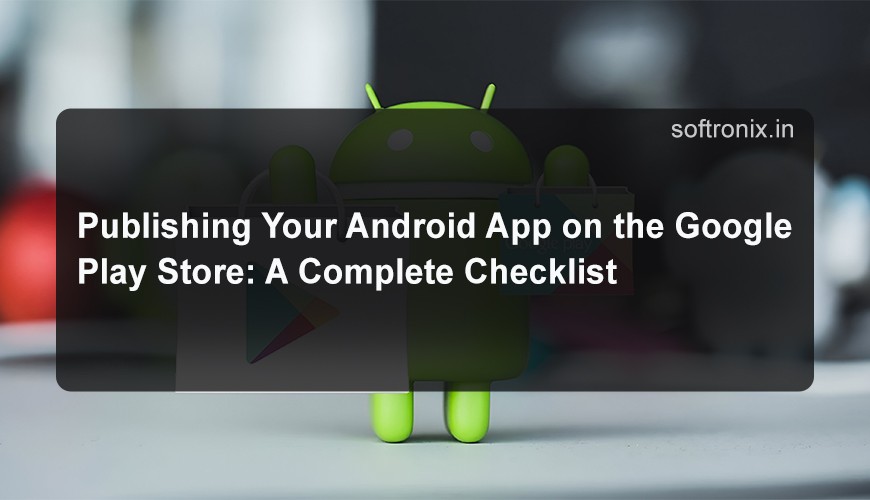
Publishing Your Android App on the Google Play Store: A Complete Checklist
The process of creating an Android app is a creative process and it doesn’t stop if you create a masterpiece. The last process is to release it to the Google Play Store which allows millions of users to download your application. But, in essence, the process is a little intimidating, particularly for the novice in app publishing. Do not fret; we have provided below the most important checklist that will guide you on how to go about it in the best way possible for your app.
It is wonderful to create an Android app, but getting the app to end users is the ultimate challenge for all developers. The Android application is primarily marketed through the Google Play store making it a global market for users to interact with your creation through download and utilization. However, publishing your application in the Google Play Store is not a smooth ride, in fact, it’s a little complicated if you are a newbie to the process.
Every stage from building up the application to preparing it for the listing and even going through ripping Google reviews each of them needs a meticulous approach. Thankfully, when one receives some guidance, publishing the app can be a very easy, and even enjoyable task. This is a step-by-step definitive checklist and we guarantee that after reading this article, you will not make the mistakes that so often lead to the application’s being left with poor or no penetration at all. Whether you’re a total newcomer to app development, or have several apps under your belt, this guide will help you get your app out into the Google Play Store and in tested by users worldwide.
What is Google Play Store?
The Google Play Store is an app store that serves as the official market for Android games, applications, music, movies, books, etc. As is its counterpart, the Play Store was created and is managed by Google for the Android platform, and acts as the platform’s primary source of apps and other digital media consumers can download to their devices, including smartphones, tablets, and even Android TVs.
The Google Play Store is an essential platform in the entire Android market for both developers and users. For users, it provides a large, convenient market to find, download, purchase, and consume applications, games, music, movies, books, and any other digital products. For developers, it offers the means to disperse and sell apps as well as tools and features to help manage, analyze, and distribute international apps. As a result of this, Play Store still stands as one of the biggest and most important markets for applications in the world due to the versatility, security, and simplicity observed from this platform.
1. Set Up a Google Play Console Account
It’s also important to note that, in order to publish your application, you have to have an account in Google Play Console. This is where you will control your app, monitor its results, and use the analytics.
Create a Google Account: If you do not have sign in Gmail which is a Google account, then you can sign in one at accounts.google.com.
Register for a Google Play Console Account: Please go to Google Play Console and create an account for yourself to be a developer. The cost for registration of an account is a one-time fee of $25 USD.
Accept the Developer Distribution Agreement: Please, read these terms before agreeing, as they will specify your rights and obligations as a developer.
2. Prepare Your App for Release
But, before, you are going to release the app on Play Store, there are certain important steps which has been required to follow in app development life cycle.
a. Remove Debugging Code
Do not forget to comment out any trace or logging statement within your app because these can lead to app crashes and affect performance of your app among users. Switch the build configuration to “release” so the build would be of the last, stable ready for production version.
b. Test Your App Thoroughly
It is one thing you cannot dare to leave untested. Minimize the risk of common problems such as application crashes on a variety of devices and various versions of Android.
Recommended testing tools for Android that comes with Android SDK are JUnit and Espresso for UI testing.
On physical devices or you use emulator in Android Studio.
There is also Firebase Test Lab for further testing in real devices in different conditions.
c. Enhance optimal performance and product dimension
Optimize images and assets: Reduce and minimized the sizes of all the images, icons and other entity used in the app for better flow and less app space.
Use Proguard: Optimize your code with the help of Proguard and then remove the unused methods, it will make your app smaller and increase its security.
d. Versioning as well as build configuration
Make sure that there are proper version code and version name set up in build.gradle file of your application. All these are the global variables that are specific to versioning in Google Play.
3. Prepare Graphics and Assets for the Play Store
The aesthetics of an app listing are a factor that has considerable influence on the ability of your application to attract the attention of the audience. Google Play requires several assets to be uploaded along with your app, including:
App Icon: 256 colours and 24-bit color depth of a high-resolution 512x 512 PNG icon.
Feature Graphic: Like a billboard for the app store, it is a 1024 x 500 PNG or JPEG image placed right at the top of the store listing.
Screenshots: This is particularly so when using two or more tools in sequence, where at least 2 screenshots of phones, tablets and other supported devices must be provided. Try to have device screens of different sizes (at least two screenshots for at least two different screen sizes).
Promo Video (optional): A link to your app’s promo video and music found on YouTube. Even though it can remain optional, a good video can lead to increased downloads.
4. Create a Compelling App Description
They also want customers to read the app description, which, you may recall, is part of your store listing. Make sure to write a concise, compelling, and keyword-rich description that will entice users to download the app. Focus on:
The app’s main features.
To what extent it meets a need, or fills a void.
What’s different about it from other apps of this kind in the store.
Oh yes, do not forget about including the description too but if possible provide the a 80- character summary.
5. Set Up Pricing and Distribution
Choose whether you need your app to be available to everyone or if you’re going to sell the app. If your application is paid, you are to decide the price for it.
Free App: It is clear that you can alter the price later, but once your app is out there, you cannot make it which was earlier paid now a free app.
Paid App: How to set up your app price in various currencies when launching it in other countries?
You can also specify which country or region your app would be focused on. There is a way to target multiple states, in order to increase the coverage of used application, but at the same time check for the local legislation.
6. Set Up Access Permissions Of Your application
Permissions as we know them are an integral part of the Android apps. It is necessary to go through all the permissions which your app requires, and use only the ones which are really important. In some of the preconditions that need to be met for an app before user downloads it is important to avoid giving your app too many permissions. Most applications do not use the permissions hat are needed such as the camera, microphone and the location data, so, if you need them, make sure to explain why you need them.
Declare Permissions in the Manifest: Android Manifest parameters: The permissions (if any) have to be written in the AndroidManifest.xml file.
Request Permissions at Runtime: For sensitive permissions, ensure that your app requests them at runtime – as expected from Android security policies.
7. Fill Out the Play Store Listing Form
To submit your app, you’ll need to fill out the Google Play Store listing form, which includes the following:
Title: The title of your application (make it memorable, related and comprehensible).
Category: Select the App Category relevant to the app (For instance, Games, Education category and many others).
Contact Information: Include a proper e-mail address; website if any, and physical address should be included though optional.
Privacy Policy URL: If your app is designed to gather any personal data, link it to your company’s privacy policy.
8. Upload Your APK or App Bundle
APK: APKs are the original means of deploying apps in Android. Although, since then Google advises to use Android App Bundles (AAB) due to its better performance and size.
AAB: Android App Bundle is the new format for publishing. It assists Google Play to create APKs for particular devices and hence help in the diminishing size app size and assist in downloading.
Always remember, sign your APK or AAB with your release key (not the debug key)(and make sure it’s up to this standards).
9. 9. Add Content Ratings and Age Restrictions
When it comes to app age appropriateness, Google Play enforces the completion of a content rating questionnaire that will help place your app in the right category. This assists to avoid cases where your app is displayed to users who will find it rather obscene.
10. Submit and Wait for Approval
After that the setup is complete, go to the “Publish” button, and wait for Google to review it. Please allow a few hours to couple of days for our team to review and approve your app. To monitor the status of your app or any notification or concern particularly the approval, check the Play Console.
When your apps are rejected your are given details on the reasons why they were rejected and you can make the necessary changes and resubmit the apps.
11. Post-Launch Activities
The real work begins as soon as your app is ready to be released to the public. Here are some post-launch tasks to focus on:
Monitor Performance: Monitor the application’s activity and usage data in Google Play Console and by using Firebase.
Respond to Reviews: Learn from your users by reacting to their feedback and giving your opinion on what they had to say in their reviews. Write the criticism and think about implementing the features next time in the next versions of the application.
Promote Your App: Paid traffic is another method and should use social networks, blogs, and paid advertisements to get user traffic to the app listing.
Oh no, the real work begins as soon as your app is ready to be released to the public. Here are some post-launch tasks to focus on:
Monitor Performance: Monitor the application’s activity and usage data in Google Play Console and by using Firebase.
Respond to Reviews: Learn from your users by reacting to their feedback and giving your opinion on what they had to say in their reviews. Write the criticism and think about implementing the features next time in the next versions of the application.
Promote Your App: Paid traffic is another method and should use social networks, blogs, and paid advertisements to get user traffic to the app listing.
Conclusion
Publishing an Android app on the Google Play Store involves several steps, from preparing your app to ensuring your listing is optimized for discovery. By following this checklist, you can streamline the process and increase your chances of a successful launch. Remember, the key to success is continuous improvement, so always listen to user feedback and update your app regularly to keep users engaged.
Good luck with your app launch, and happy publishing! Visit Softronix for better ideas to publish your application over Play Store app.

0 comments