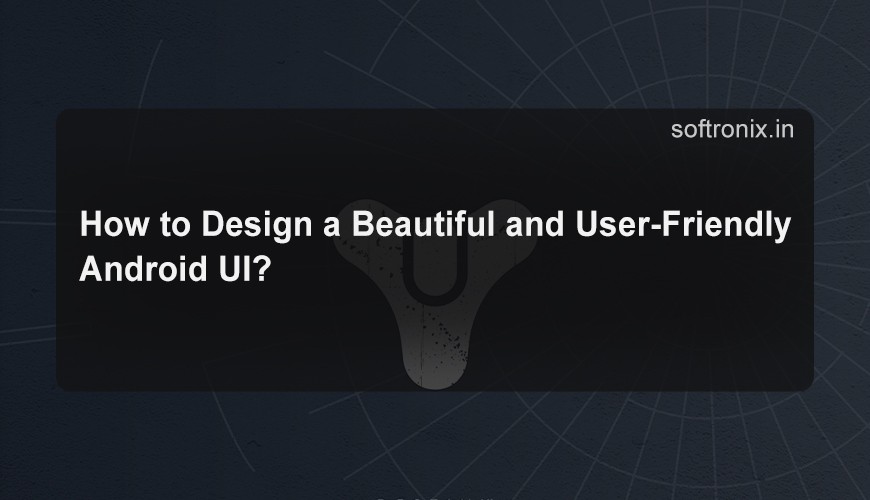
How to Design a Beautiful and User-Friendly Android UI?
When it comes to developing an Android application, the best part is its user interface or better still, the first glimpse of your application. Good-looking and easy-to-use interface is not only adds values for the application itself but also let users travel from one screen to another smoothly. Making a good Android UI is not just making it look pretty, it is about making good looking interface that will just flow and make the user happy.
In this blog post, we’ll take you through the fundamentals, widgets, and guidelines to create an aesthetic and intuitive UI for Android apps. Here are some tips full of which can be useful for anybody, from a beginner developer to a person who already has apps published.
1. Follow Material Design Guidelines
The Material Design by Google is an extensive design system that offers materials that serve as the guide to developing pleasing and intuitive interfaces. If you continue reading you will discover how to create and maintain a consistent Material Design across your app to increase usability and user satisfaction.
Key aspects of Material Design include:
Bold, Graphic, Intentional: Material Design brings understandable visual hierarchy, bright colors and high quality images to improve the interactions.
Meaningful Transitions: Make an application come alive and responsive to the user by giving feedbacks in form of animations and transitions.
Consistency: Called Material Design, its layout, typography and such aspects as buttons, icons and menus are supposed to be as similar as possible.
With Material Design components and patterns, you are able to offer non-fragmented UI experience to Android users. Fortunately, Android Studio comes bundled with some Widgets such as Button, Text Field, Card View, and Navigation Drawer that support these guidelines.
2. Prioritize Simplicity
An uncluttered and minimalist design is not only beautiful, but effective. While developing android interface, siliness is the key and best practice to follow; Do not set several elements, which are not directly necessary to perform the basic functions of the app and help to train your eyeballs by absorbing them in a profound desire to search for a purpose for every single pin on the screen.
Limit the number of elements: Some parts to avoid or minimize include: Anything whose exclusion will not significantly affect the website’s functionality, such as gallery buttons, text, and images. Laying out many items on the screen may just be overwhelming to the user.
Whitespace is your friend: Let the elements have their own space To bring out these strategies effectively firstly it is necessary to give the elements enough of breathing room. They should provide enough cushioning and margins in between each content.
Simplify navigation: Ideally ,the fewer number of steps to achieve a certain action the better it is. All the options in any given navigation should take the user to the next logical step.
However, let me state clearly that when it comes to the subject of the UI, there is no question of mere simplification: simplicity looks to maximize the UI at every point it can exist without compromising the attractiveness of the product.
3. Design for Different Screen Sizes
Android is used on devices with multifarious sizes and maximum resolutions of their displays. In addition, if you want to make sure your application presents well on a phone, tablet, and big screen, then your UI has to be responsive. This means that app layout, along with all elements, must be able to adapt to different screen sizes, orientation and density.
Tips for responsive design:
Use ConstraintLayout: ConstraintLayout is one of the best options as a layout manager because they used to work in some relation with other views, and here you can simply set this relation and all dependencies are managed automatically.
Use density-independent pixels (dp): For authorization of size use dp (density independent pixels) instead of pixels (px) to get better screen resolution.
Test on different screen sizes: Device Manager of Android Studio lets you create a number of virtual machines to test your application on. Remember to try your app on as many screens as possible, including tablets and foldable devices as well as the app should look good no matter what.
4. Focus on Intuitive Navigation
The challenge of making your application friendly to the users is to ensure the users do not get lost in it. When users can not find something they are interested in or constantly fail to locate something they need – they will get bored and leave your application.
Navigation Tips:
Use a consistent navigation pattern: As for owning navigation, there are basically 3 types of navigation – Bottom Navigation, Navigation Drawer and Tab. Recently, there are many types of app designs and it depends on the structure and its functionality to select the most appropriate one.
Provide clear labels: Make sure all pointing devices to different areas of the site or other confines targeted by navigation are well labeled. Did not make the users speculate about the function of each component.
Use icons effectively: Louvell highlights that by pointing out that icons can also improve navigation by enabling users to quickly know what action to take when they come across an icon. Always adhere to Material Design iconography guidelines to have better and clearer images.
However, the most critical aspect of design is to keep the user navigation simple and easy to anticipate. Design so the user always knows where he or she is or how to get back to the previous screen.
5. Use Color and Typography Wisely
Color and typography are effective in the making of an attractive UI design. With text, they can give expressions of feelings, create an overall mood, and divide information.
Color:
Use a limited color palette: Limit the use of colors to primary and secondary and stick to a complementary color combination. This helps in making the app to look as though it is not cluttered and also helps in harmonizing between colors.
Consider accessibility: It’s also important to make sure there is enough of a contrast between text and background color so that it is still readable by users with vision problems.
Use color for emphasis: Accent colours should be utilized to highlight these areas such as a call to action button or notification.
Typography:
Use legible fonts: Create it in system fonts such as Roboto or Noto, as well as use another friendly color in order not to deviate from the Android system’s readability.
Size matters: Make sure the text is big enough so the viewers can read it easily without looking at it being too big to the eyes. Choose font sizes that are easily scalable, both minor and major, with the detailed guidelines in the Material Design.
Hierarchy: Different font weights and sizes should be utilized in order that the reader is able to understand quickly which of the text is more important.
6. Add Meaningful Animations
Animations can greatly enhance your app’s UX as there’s a certain vibration with every movement. But you shouldn’t go bonkers with it: Every animation should have a purpose and should not overwhelm the reader.
Best practices for animations:
Feedback on user actions: As an option, use animations to give a response to a user’s actions – swipes, clicks,button pushing, submitting a form or switching a screen.
Smooth transitions: Transitions between screens or parts of a screen should be fluid or indicate from which part of the application content comes from or to which part it goes.
Don’t overwhelm the user: This is a good place to qualify that overdoing animations is a bad thing, they should not too frequently be used in one place on the website. But always significant and intentional.
Android’s MotionLayout and its Transition Framework allow for practical and semantically accurate animations that fit well into the Material Design Guidelines.
7. Make Use of Dark Mode
Light theme has been adopted by numerous mobile applications to give users an appealing, low impact view that can help save battery on OLED displays. In this text, it will be explained why Dark Mode is a helpful and interesting feature for users of Android applications and how to implement its use in modern UI designs.
Tips for implementing Dark Mode:
Use system-wide themes: Android provides an API to select specific components and adjust their state to correspond with systems settings – for instance, switching between a light and a dark theme in an application. Ensure that your apps UI responds to this setting and changes accordingly.
Ensure readability: Backgrounds that contrast the text are beneficial in their usage, but avoid using dark backgrounds of low contrast to make the text readable. Do not pick pure black as your background, its best to use dark gray in most cases.
8. Test with Real Users
You can only verify the usability of your Android UI if it’s tested on real users. Users’ feedback is a blessing in terms of finding and analysing the problem areas, issues in terms of usability and potential improvements.
User testing tips:
Conduct usability testing: Watch how the audience engages with your app and make a mark on what you consider to be challenging for them.
Use analytics tools: Another app which can assist you in tracking users’ behaviour is Firebase Analytics, as well as Google Analytics to track the users’ flow through the app.
Iterate based on feedback: After acquiring user feedback make modifications to the design. Design is an iterative process, and testing makes sure that what you design does capture the user’s attention.
Importance of Android UI
When designing an Android application the first thing one comes across is the user interface or the user interface layer. It precedes the application and engages the user directly; it is that layer ultimately responsible for the applicative UX and app success or failure. Functionality and performance need to be prioritized but if there is no good UI an app simply will not ‘hook’ people.
1. First Impressions Matter
In millions of applications available on the Google Play Store, the first time impression counts a lot and hence appears to be the final factor insha’Allah for the usage of an application by a particular user. The user interface of your mobile app is the first thing any of the users are going to lay their eyes on once they launch your application. In the case where the interface is messy, confusing or unappealing, this will chase users away in a few seconds even if the application has all the functionality a user needs.
However, by making the design, look and feel of the UI clean, professional and pretty we can potentially capture interest from the onlookers and entice them to explore more into the content and capabilities of the app. Even with this type of system, first impressions matter; the well-designed system will be trusted while a bad design will be met with annoyance and a lack of patience.
2. Usability and User Experience
The basic task that any user interface has to solve is to give users a clean and unimpeded experience. App usability is focused on the fact that a regular user needs to find what he or she needs in the application, perform the necessary actions as quickly as possible with minimal interference. Usability and the degree to which users enjoy the process of employing available instruments depends on the effectiveness of the UI design.
Key components of usability include:
Clear navigation: The UI design creates a coherent and self-explanatory layout in the app through its cues; if a user wants to get to some particular data or functionality, they should be able to get this easily.
Efficient task flow: Talking of the layouts, the arrangement of the app should enable the user to get through the tasks as fast as possible. For instance, form completion must be accomplished simply; designating a purchase requires no more than a few taps.
Consistency: Users are easily trained as they see similar designs on buttons, icons as well as layout thus decreases the cognitive load.
If the app was developed without essential features, such as an easy-to-understand UI, users will either quit using or delete your app out of frustration, and leave bad feedbacks.
Conclusion
The creation of a UI for Android that will bring beauty and user friendliness should not just reflect on making the app good-looking but also create an experience that runs smoothly and enjoyably for its users. Following through Material Design principles, simplicity is the next-best thing, then goes to an emphasis on responsive layouts and ends by testing with actual users in order to develop an Android UI that feels natural and looks good as well.
Softronix Institute has made it possible for aspirants wishing to join it to get the best quality educational training and hands-on training on recent technologies and industry-relevant skills. Given this effective management of trainer academia, curriculum design, and focus on practical learning, Softronix thoroughly equips its students with knowledge and experience toward excellent performance in the highly competitive tech industry. This institute offers great placement assistance, so students would be deposited with the best chances to grab the top companies in good positions. Whether one is a newcomer seeking an entry into the field or already has existing skills and wants to improve, Softronix Institute can help aspirants realize their dreams.

0 comments